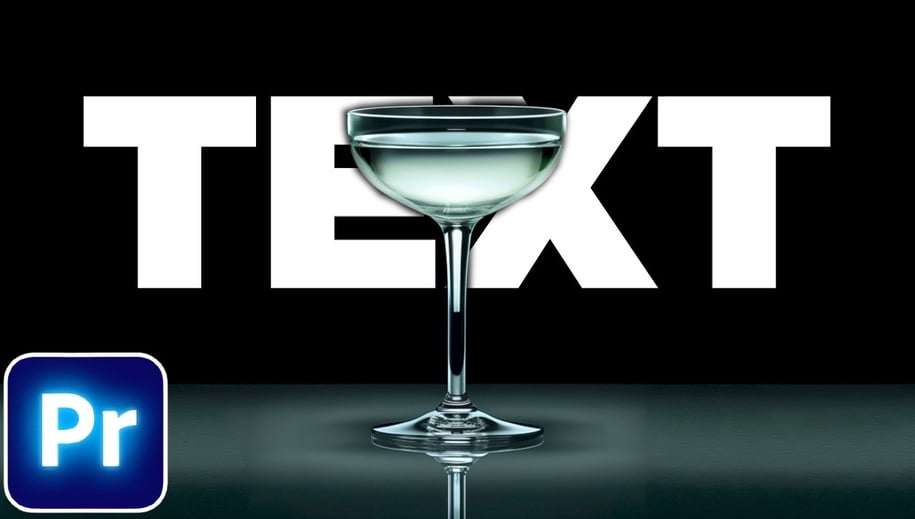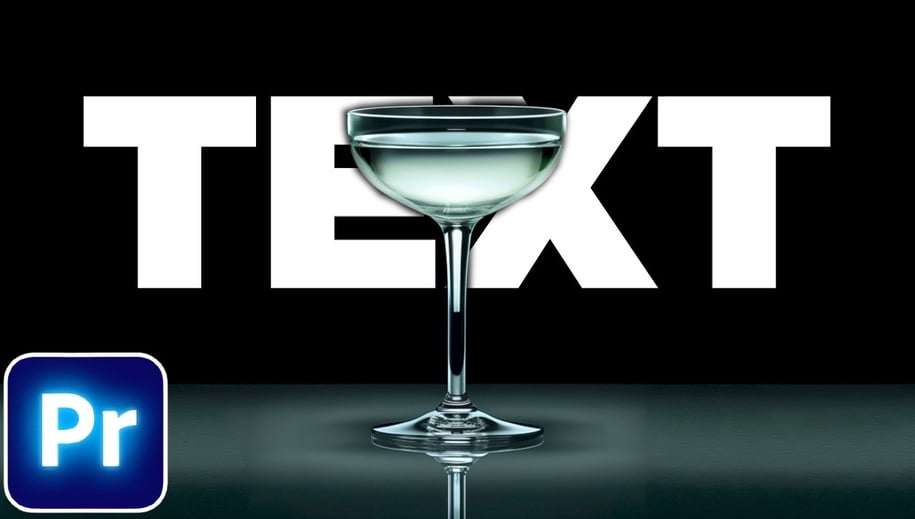1. Go over to your type tool and type in some text - then go over to essential graphics and make whatever changes to the text that you want
2. Extend the duration of your text layer to match your video layer
3. Duplicate your video layer by holding alt and clicking and dragging above to video layer 3
4. Go over to effects and search for Color key and add the effect to the top video layer
5. With the top video selected - go over to effect controls and select the little dropper icon
6. Now go over and click on an area that's behind your subject
***This effect will ONLY WORK if your foreground objects are a different color than your background***
7. Adjust the color tolerance and edge thin until your text moves behind the object